Open topic with navigation (left menu)
Content packages
itslearning allows import and export of zip packages on the IMS/SCORM format in connection with import of courses.
The IMS Global Learning Consortium develops and promotes the adoption of open technical specifications for interoperable learning technology. Several IMS specifications have become worldwide standards for delivering learning products and services. itslearning follows the IMS Content Package, IMS QTI and IMS Enterprise.
The IMS Compliance Program improves interoperability in the worldwide implementation of IMS Specifications by establishing realistic measures of interoperability and increasing those measures over time as best practice and more rigorous testing capabilities become available. The program is governed by the IMS Compliance Program Policy.
itslearning supports:
- IMS Content Package Version 1.4.
- IMS QTI Version 2.1
- IMS Enterprise Version 1.1.
- SCORM (Shareable Content/Courseware Object Reference Model) 2004 is also supported by itslearning. SCORM is a web-based e-learning standard. itslearning supports import and runtime environment.
How-tos
 Importing a content package
Importing a content package
- Click Add in the navigation tree.
- Click Import content package.
- Click the Upload file package link.
- Click Save.
- Browse for the file on your computer and click Save. The content package now appears in the navigation tree.
 Editing a content package
Editing a content package
- Enter a course.
- Click the content package you want to edit.
- Click the settings cogwheel in the top right corner and select Edit from the drop-down.
- Edit the title, URL, communication interface, , or which window to open in.
- Click Save.
 Deleting a content package
Deleting a content package
- Enter a course.
- Click the content package you want to delete.
- Click the settings cogwheel in the top right corner and select Delete from the drop-down.
- Confirm by clicking Delete.
 Exporting a content package
Exporting a content package
- Enter a course.
- In the navigation tree, click on the course name.
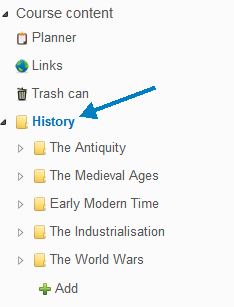
- Select the files you want to export.
- From the Actiondrop-down list select Export
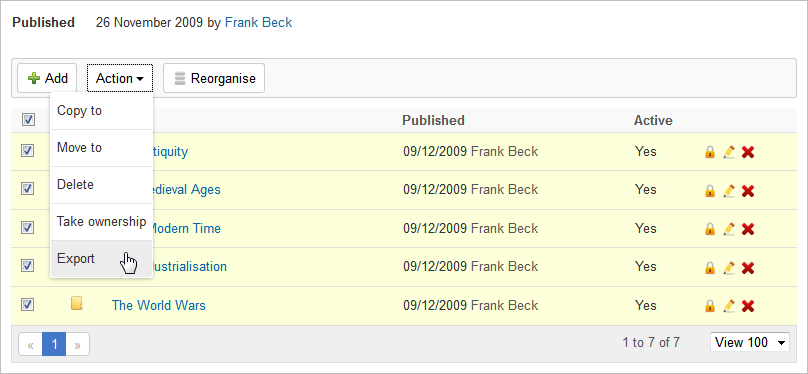
- Click Export.
- To download the IMS package, click Download and save it on your computer.
 Managing content package permissions
Managing content package permissions
- Enter a course.
- Click the content package whose permissions you want to adjust.
- Click the settings cogwheel in the top right corner and select Permissions from the drop-down (). Here you have four options:
 Select who can see and participate in the folder
Select who can see and participate in the folder
- Click Select who can see and participate in the folder.
- Under 'Select from among', choose Participants or Groups.
- Check the name of the participants or groups to whom you want to grant permissions.
- Click

- Click Save.
 Select who may add new elements to this folder
Select who may add new elements to this folder
- Click Select who may add new elements to this folder.
- Under 'Select from among', choose Participants or Groups.
- Check the name of the participants or groups to whom you want to grant permissions.
- Click

- Click Save.
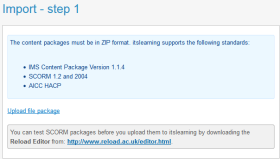 itslearning allows import and export of zip packages on the IMS/SCORM format in connection with import of courses.
itslearning allows import and export of zip packages on the IMS/SCORM format in connection with import of courses.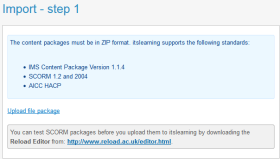 itslearning allows import and export of zip packages on the IMS/SCORM format in connection with import of courses.
itslearning allows import and export of zip packages on the IMS/SCORM format in connection with import of courses.